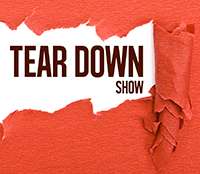I just finished blogging at a live event for a brand new client, iRise, developers of application simulation software. The event was a user conference and myself and the iRise team produced a very active blog complete with audio and pictures. The show and the blog were both a huge success and already I’ve been thinking about how to socialize or “Web 2.0-enable” future events for iRise and other clients. What I mean by that is what services, often free, can I take advantage of to extend the value of the event in the moment to those people attending, people who can’t attend, and people who want to look back at the event after the fact.
Listen to the Spark Minute. John Scott and David Spark from Green 960 in San Francisco, CA talk about how to add Web 2.0 functionality to a live event (Run time: 6:04).
Audio clip: Adobe Flash Player (version 9 or above) is required to play this audio clip. Download the latest version here. You also need to have JavaScript enabled in your browser.
Download the MP3 (right-click, select Save Target As…)
Social media is not about finding people online and having virtual chats. It’s about extending the capabilities of face-to-face conversations. Almost every friend I have on my social networks I have met in person. Social networks and like-minded Web 2.0 tools empower me to keep in touch with my thousands of people I’ve collected in my Outlook contact database.
As everyone knows, conferences and conventions are excellent networking opportunities, but follow through is one of the hardest thing for people to do. Business cards are handed out, but if you don’t send a message right after that meeting, the moment is long forgotten. Luckily, there are tools that let you take advantage of communications before, during, and after a conference. Here’s my advice on how to extend the functionality of a live event by creating a content network and enabling conversation around it.
Put at least one person in charge – One person needs to be the one who takes the reigns to “Web 2.0-enable” your live event. They need to corral all the sites, set up user accounts, and inform attendees beforehand, during, and after the conference of the services you’re making available for all to share.
Free Wi-Fi – In the San Francisco Bay Area, having an open wireless connection at a conference has almost achieved the level of expectedness as the presence of flush toilets. A press room with wireless is not enough. People like to be in events and writing about it live while they’re in the room. By providing wireless connectivity, you’re enabling the conversation to happen.
Set up a blog – If you do not already have a blog, set one up for your company or the conference. Having a temporary blog just for the event is not recommended. Because after the event those dated postings won’t get any spillover traffic from future postings and possibly search engines.
Choose one search word and stick to it – You’re going to be setting up multiple accounts with a bunch of different services. Pick a username that will copied across all Web 2.0 applications you sign up with. It’ll have to be unusual so no one else has it. You can usually include the date of the event in the name. Try something like BlogConferenceSF2007 (you’ll need to pick something with no spaces). Use that username also as a tag name to identify any videos, pictures, or usergroups you or anyone else creates. Make an announcement. “If anyone’s going to be posting pictures, videos, or blog posts, please use the tag ‘BlogConferenceSF2007.'” Having one name for accounts and tags will make it easy for you and others to find content related to the event.
Live video of conversations, not conference sessions – The cost of streaming live video from your event has dropped to zero. There are tons of services out there (Ustream.tv, BlogTV.com, Operator11, Mogulus.com, Stickam, and Justin.tv) that make it possible for anyone with a Web cam and a microphone to stream live video. Just set up an account and go live. When you’re streaming video at a conference from your computer the reflex reaction is to turn the camera toward the stage and record the conference sessions. Unfortunately, that doesn’t make compelling Web video. You’ll never get close enough and as a result the image of the speaker will look like a speck. Instead, have one person with their notebook sitting in the lobby or networking area call attendees over to have a chat on camera. People get very excited to share what they’re discovering at the conference. Many of these tools let you also save recordings which could be edited and posted later as the best lobby interviews from the conference.
Microblogging keeps all attendees “in the know” – Addictive Web 2.0 applications that allow people in a group or connected through a social network to send and read short messages from PC or mobile phone. Collectively, these short messages appear in a continuous stream as a long dialogue. The top competitors in this field are Jaiku and Twitter. For an event, I’d recommend using Jaiku which allows you to create a channel specific for your event. If your conference is rather large you can set up a channel for various tracks. Using a microblogging tool like Jaiku allows all attendees to post short notes keeping each other up to date as to what’s going on at the event. Plus, you can broadcast messages to everyone if there’s a room change or if everyone is going to a specific bar after the event for a drink.
Video blog daily show reports – Similar to live video, but you can record short reports (less than three minutes) from the show floor giving people updates. A free Web-based option I like is Springdoo which allows you to record short videos via your Web cam which you can then post on your blog. If you want to create really impressive looking reports that look like a newscast, invest $400 and get Adobe Visual Communicator 3 and a green screen (Cost is separate. Allows for key effects). Takes a little training, some producing, and copy writing, but the end result is extremely impressive and you can look like a reporter covering a live event. Just make sure the person playing the part of reporter is presentable and can talk on camera.
Stream audio of conference sessions – If you’re recording the event it’s an extremely easy move to take the sound files and make them available for download and streaming on your blog. Trim the audio files, and then upload them to an audio files directory and use this free tool to create an audio player for streaming audio on your blog. It’s the same tool I use to stream the Spark Minute.
The event really happens if you and others take photos – Many people will bring their digital cameras to the event. And inevitably they’ll take pictures, post them, and want others to see their photos. Offer them a place to post the photos. Flickr is the most popular Web-based photo sharing site but I’d also recommend using Picasa because it offers more space for free. Create a space where you’ll be posting photos, but if attendees are going to be posting photos as well, recommend they include the tag name that you’ve specified previously. By letting everyone know to post to one service and use the same tag name, it will be easy to find all the photos of the event even if people are posting from different accounts. Make sure to take photos of the evening party of the conference. Those are usually the ones everyone wants to see.
Names, names, and names – In local news, the philosophy of selling papers is names, names, and more names. That’s because in small communities people want to see and read about themselves and their friends. A small conference (I’m not talking about CES here) can operate under the same philosophy. Interview and take photos of as many different people as you can at an event. Make sure to get the correct spelling of people’s names and their companies. It’s a little extra effort but it is really worth it when you and your colleagues want to remember people you met at the conference. Plus it’ll help with search engine optimization.
Live chat so attendees can talk to each other during the conference sessions – People at the conference and not at the conference love to chat about what they like and don’t like about the speakers at the session. Everyone wants to throw in their two cents and the five minutes left after the session is not enough time to get all your questions asked and answered. Many attendees relegate their online chats to IM. Instead of IM, place a live chat on your Web site or blog. If you’re really bold, open up the conversation for everyone to see by broadcasting it on the wall next to the speaker as he or she is talking. As a warning, when you make chats public, you’ll need a moderator to pre-approve chat messages before they go live. There are many applications that will allow you to post chat on your Web site. Possible tools are Coffee Cup Live Chat, Geesee, and here’s an endless list of more options.
Build interest by setting up groups on social networks – If many of your attendees are already on a social network like Facebook (my favorite) you can create a group to promote the event. People can post photos, videos, and messages to a bulletin board, but none of them are nearly as powerful as the other tools mentioned in this post. Plus your audience is limited to those people on the social network. Social networks are good to use to build interest, but don’t rely on them as your only social tool.
Publish all the accounts – Create a page on the company/conference Web site or blog that has names and links to all these accounts. People can keep coming back to this page/blog to see the latest updates.
Let everyone know – Let them know about all the events through a traditional email blast or invite tool like Evite and Socializr, or invitations through a social network like Facebook. Plus, while you’re at the event, make sure to constantly remind attendees of all the tools you’ve integrated into the event: the blog, the photos on Flickr, the Jaiku channel, the tag keyword they should all use for any posted content, the live video lobby chats, the daily video reports, and social network groups.